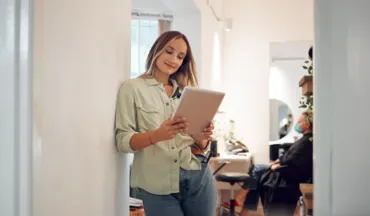3 new ways to drive revenue for your business with Booksy
- Booksy news
- Feature Focus

Get ready to up your business game! Increase bookings, encourage customer loyalty and reach new audiences with three fantastic new features from Booksy; e-Gift Cards, Memberships and Packages. All just in time for Christmas!
e-Gift Cards
Powered by Booksy, for your services.
Turn your most loyal customers into your biggest brand advocates as they spread the love amongst their nearest and dearest in the form of an e-gift card - for your services. They're also a great way to generate cash up front ahead of quieter months - we're looking at you, January!?
How do I set them up?
Simple! Open up Booksy Biz on your desktop. You'll need to create at least one template that you can use for your e-gift cards - this allows you to define exactly how you want the e-gift cards to work. You have complete control.
From your left hand menu bar, select Business Profile. Your menu will then expand - select e-Gift Cards. When creating a new e-gift card template, you'll need to specify a name, description, validity, value and price paid. Once you've defined these, you can start selling your gift cards!
How do I sell an e-gift card?
Head back to the left hand menu bar, under Sales, select New Sale. Select your client, whether existing or a walk-in, and click Services and Products. Below this, select the box 'Other'. Then you will be presented with three new options. Select e-Gift Cards. Enter the details as prompted by the screen to confirm the recipient's name, value, valid from and expiry date.
How do I accept an e-gift card as payment?
Follow the usual, simple payment process you know and love. When you get to checkout, select the Payment Method dropdown box, and choose Payment: e-Gift Card. If you sold it to a client you already know, it'll be linked to their customer card. If it was sold to a walk in, you can locate it by name or by code.
Memberships
Offer a membership based service, or use memberships to provide an exclusive, VIP experience for your customers?
Booksy allows you to sell unlimited services or bookings within a given timeframe - fully defined by you. Track the revenue, expirations, demand for resources and more with Booksy Memberships.
How do I set them up?
Firstly, you'll need to create a template for your membership - this will allow you to determine the different levels of membership you offer. When creating a new membership template, you'll need to specify the name, description (what's included in this particular membership), validity, price and value. You'll find all your membership templates in the Sales section.
How do I sell a membership?
Head back to the left hand menu bar, under Sales, select New Sale. Select your client or walk in, and click Services and Products. Below this, select the box 'Other'. Then you will be presented with three new options. Select Memberships. Enter the details as prompted by the screen to confirm the recipient's name, value, valid from and expiry date.
How do I accept memberships as payment?
Follow the usual, simple payment process you know and love. When you get to checkout, select the Payment Method dropdown box, and choose Payment: Membership Card. If you sold it to a client you already know, it'll be linked to their customer card. If it was sold to a walk in, you can locate it by name or by code.
Packages
Increase customer loyalty and your upselling? Hello Packages!
Whether you offer a package for a repeated service over a longer time period, or a collection of your services that are regularly combined by the most loyal of your customers, now's your chance to upsell and get that cash in! Another great gifting option ahead of the festive season. Use packages to shine the spotlight on certain treatments or services that you'd like to push!
How do I set them up?
Firstly, you'll need to create a template for your package - this will allow you to determine exactly what services are included in your package offering. When creating a new package template, you'll need to specify the name, description (what's included in this particular package), validity, price and value. You'll find all your package templates in the Sales section.
How do I sell a package?
Head back to the left hand menu bar, under Sales, select New Sale. Select your client or walk in, and click Services and Products. Below this, select the box 'Other'. Then you will be presented with three new options. Select Packages. Enter the details as prompted by the screen to confirm the recipient's name, value, valid from and expiry date.
How do I accept packages as payment?
Follow the usual, simple payment process you know and love. When you get to checkout, select the Payment Method dropdown box, and choose Payment: Package. If you sold it to a client you already know, it'll be linked to their customer card. If it was sold to a walk in, you can locate it by name or by code.
Want to find out more about our latest features?
Speak to our dedicated Customer Success team on +44 (0)1323 700057 or open up the help chat in your Booksy Biz app.