The New Booksy: Frequently Asked Questions
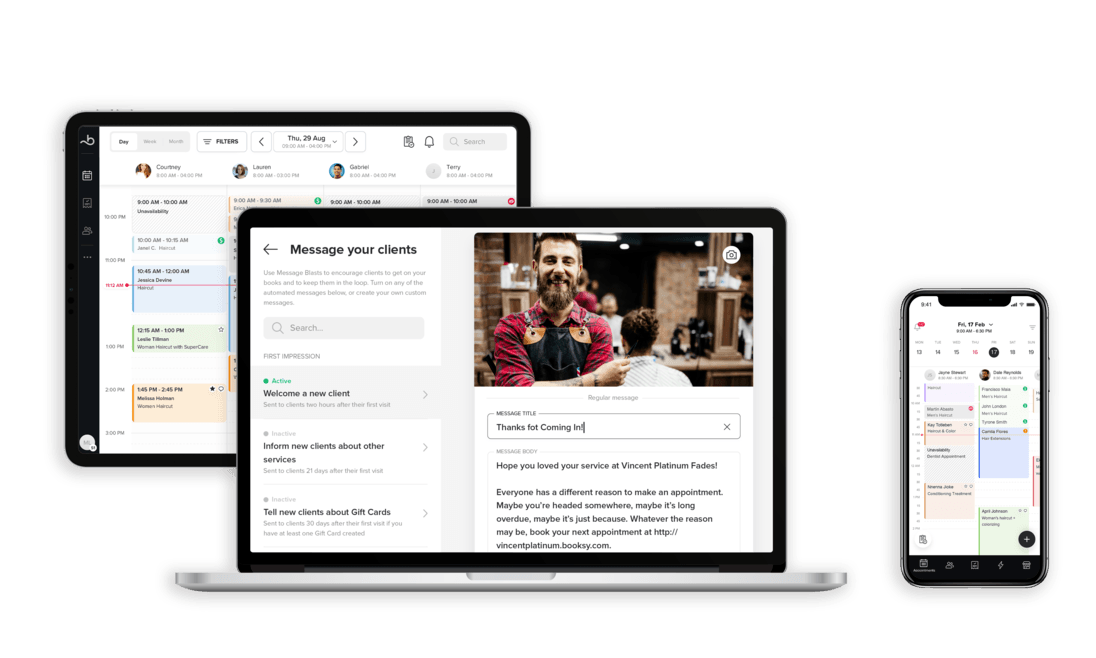
Welcome to the new version of Booksy Biz. As you familiarize yourself with the updated look, menu structure, and features we wanted to take some time to answer all of your burning questions. Read on, and if you need further assistance please don’t hesitate to contact our Support Team.
General
I loved the old app, but now I can't seem to find anything?
It's true, some things have moved. It may take some getting used to but we hope it makes your experience better in the long run. Please let us know which features/functions you're looking for and we'll tell you where to find them in the new app. We also recommend joining a webinar to see Booksy in action and have the opportunity to ask questions. If you need immediate assistance, please reach out to our Support Team.
Why doesn’t the help button work on mobile?
In-App Chat is available to you 24/7 from Settings. Just look for the Chat icon on the bottom right hand corner. Reps typically respond in under two minutes. There are also In-app Hints sprinkled throughout the app to answer common questions. Just look for the question mark icons. For any additional questions, please reach out to our Support Team.
Do I have two different versions of Booksy? My mobile is different to the desktop version?
Booksy will look different on your mobile device, tablet, and web browser. We have two versions of the app (Lite and Pro) so you can choose what works best for your business. There is no difference in price for Lite and Pro.
Booksy Biz Lite
Designed with independent business owners in mind, Booksy Biz Lite is a simple, mobile-only solution. You get access to the mobile app only where you can schedule appointments, manage your clients, set up marketing features and process transactions. You don't have access to the more advanced features, such as Reports, Inventory, Shifts or Packages and Memberships.
Booksy Biz Pro
Our fully-featured solution for tablet, web and mobile, designed for busy teams that need a more advanced solution. The core features are available in the mobile app and if you sign in on your tablet or computer, you will get access to all the available features. This includes Reports, Inventory, Shifts, Package and Memberships, among other more advanced features.
Both Booksy Biz Lite and Pro are compatible with the Booksy Customer app, allowing your clients to book with you 24/7 via the Booksy Marketplace. No calls, no texts.
To learn more about them click here.
How do I log out?
From the mobile app, tap Profile → Settings → Personal Settings to log out.
From a tablet or web browser, click on the icon with your initials/picture at the bottom left corner. From there click Logout.
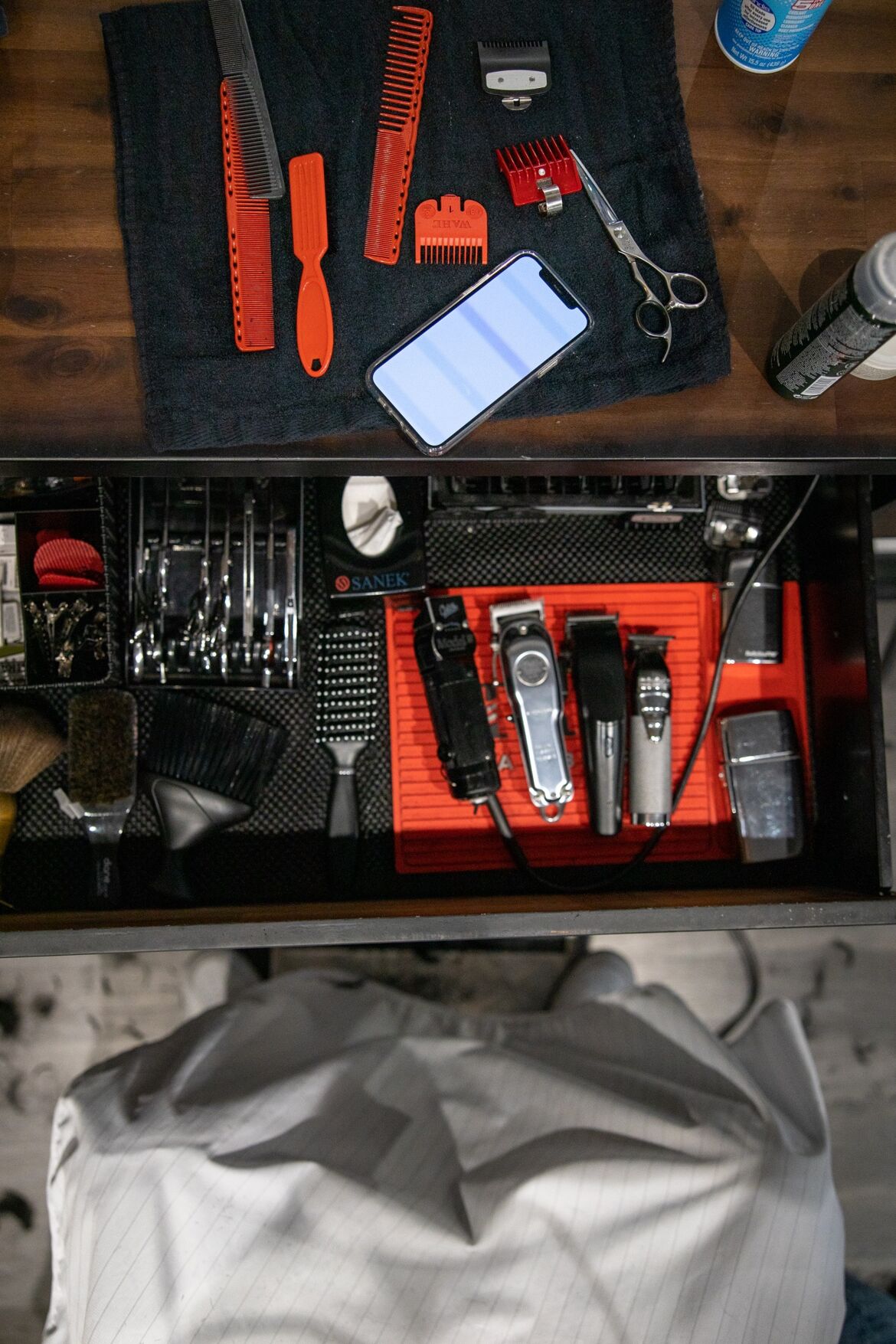
Calendar & Appointments
Why can’t I see more than two staff member calendars at a time on mobile? Why do I have to scroll down now to see the full day?
If you haven’t already, check out our new landscape view for the calendar from your mobile device. You can see what everyone is up to at the same time. You can also try filtering your calendar to see only staff members that are working, or staff members with appointments scheduled. Or you can look at your Appointment List instead of your calendar to see a summary of your day with expected revenue. You have a variety of viewing options so you can find the one that works best for your business. If you need help with the Calendar, please reach out to our Support Team.
Checkout & Payments
Can I manage Registers from my mobile device?
Register management is only available via the Booksy Biz Pro tablet app or web browser. Remember, if you're only using registers to access cash flow, you can do that using Reports from our tablet app or web browser.
I’m having a hard time with the Checkout experience on mobile. Why is it so limited?
We hear you, and we appreciate your feedback. This is a top priority for us and a solution is coming. Please send us feedback to let us know what kind of functionality you are missing here. From the app you can go to Settings → Booksy App → Send Feedback. For now, our tablet app and web browser have a more advanced checkout process.
Why can’t I see which appointments still need to be charged?
When viewing your appointments on your calendar, you’ll notice that there may be icons in the top right corner of the appointment bubble. When an appointment is paid, there will be a green dollar sign icon on the top right corner, indicating you have checked them out. On tablet or web, you can filter your calendar to see only paid or unpaid appointments.
How do I add another service to checkout on mobile?
You can check out clients with multiple services during an appointment by going to the appointment on your calendar tapping the checkout button on the bottom right. If the client does not have all the services listed in their appointment, just add them to the appointment from your calendar and then checkout.
How can I check out products on mobile?
At this time products can not be added to Checkout from the Booksy Biz mobile app. Please use Booksy Biz Pro from your tablet or web browser to add retail products at Checkout. Here you can also keep track of your Inventory with stock control, supply orders, and usage.

Clients
How can I block a client from booking with me?
You can block a client from booking with you by going to their client card and using the toggle at the top right to enable or disable booking. Check out this website for more information.

Inventory
I can’t see my products on the mobile app. How do I manage my inventory?
Inventory management is only available to Booksy Biz Pro users. To view, update, or manage retail products and internal stock, please access Booksy Biz from a tablet or computer.
Inventory is not available on the mobile app, and you are not able to add these products in checkout. If you add products in Inventory from a tablet or web browser, you won’t be able to see those products on a mobile device, but don’t worry—they have not been removed from your account. All you need to do is log in on a tablet or a web browser to manage or sell Inventory.
Marketing
How are my Message Blasts delivered?
Message Blasts are sent based on your app settings and the contact information available in your client cards. You can reduce the total number of text messages you send by opting for a push notification to Booksy app users. You’ll find this option under Settings → Subscription & Billings on mobile. Check out this website for more information.

Reports
How do I access reporting from Mobile, such as my sales history?
From your Profile on the mobile app, you can access performance snapshots which summarize key metrics for the current day, week, month, and year. From mobile you can also send yourself a detailed report summary via e-mail.
If you need access to our full Stats & Reports solution, please use Booksy Biz Pro from your tablet or computer.

Schedule Management & Shifts
How do I add time off for staff members on mobile?
On a mobile device you can add time off for a staff member from their staff member profile. Tap Profile → Settings → Business Details → Staff Members. From there, you select the staff member taking time off, scroll down and use Upcoming Time Off. You can use it for a single day off for your staff member or add multiple days. Are they just leaving an hour early? Consider adding Unavailability from the calendar for one-off changes.
How do I adjust my Opening Calendar on mobile?
Lite Users - Use the Opening Calendar (Profile → Settings → Business Details → Opening Calendar) to make changes to individual days on your calendar outside your normal operating hours.
Pro Users - The Opening Calendar for Pro users can’t be altered via mobile. Please use Shifts (Staff Management & Resources → Shifts) on tablet/web to make any necessary changes for the business or your Staff Members.
Profile
Where can I find my Booksy Profile link in the new version of the app?
Tap Profile → Share to copy/send a link to your public Booksy Profile.










