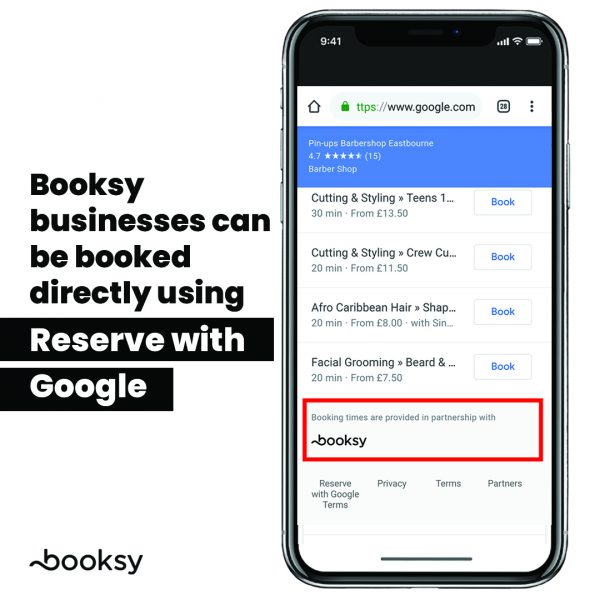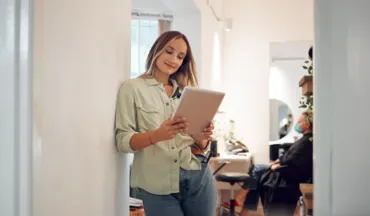Reserve with Google FAQ- Clients Find Booksy Businesses from Searching 'Near Me'
- Booksy news
- Feature Focus
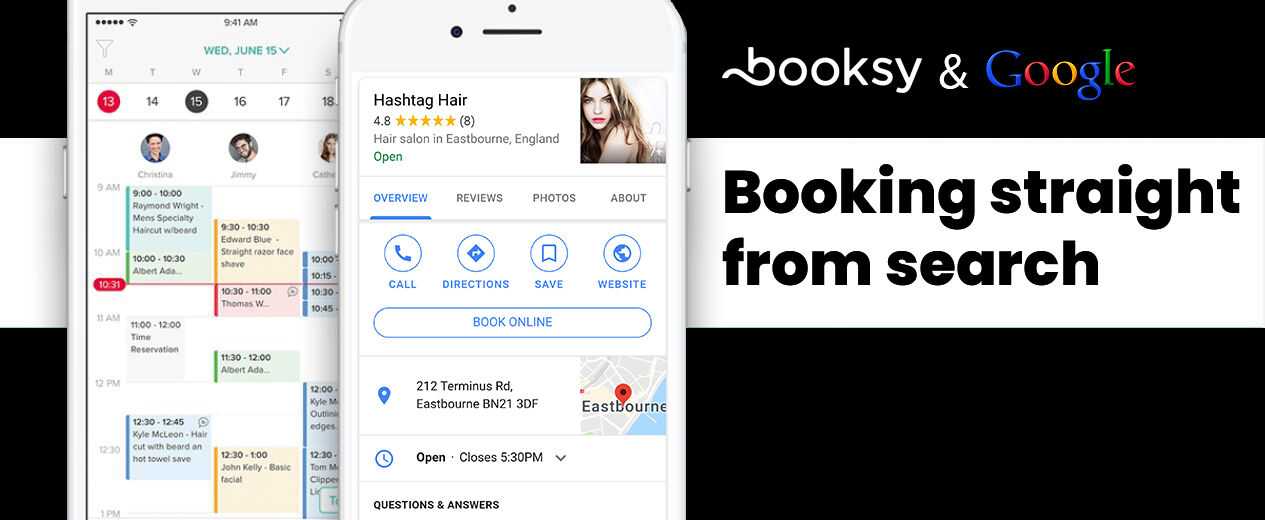
Hooray, hurrah and hallelujah- Reserve with Google has arrived!
Booksy is a leader when it comes to integrations with the big tech companies, being one of the first to have Instagram ‘book’ button and about 15 months ago, Google approached Booksy 15 months ago and invited us as a development partner for a new product, Reserve with Google. It was launched in the USA 8 months ago and it's a winner, it's now gone live in the UK and IE so when clients search for services 'near me', Booksy businesses will be able to be booked directly from the search. Read more below. 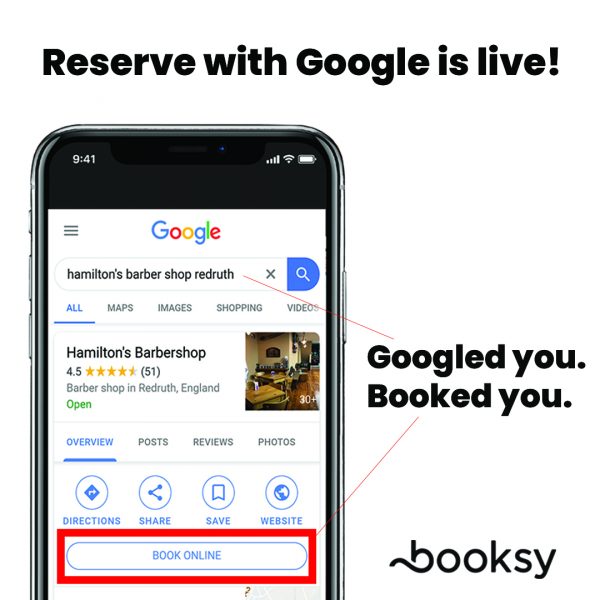
- What is Reserve with Google?
- How does Reserve with Google work?
- How does it benefit my business?
- What should I do to have my business listed in Reserve with Google?
- I don't have Booksy. How can I use this programme?
- What types of services/industries does Reserve with Google support?
- What are the Service Requirements?
- I am not interested in using Reserve with Google - can I opt out?
- How can clients find my services?
- If a client books through Reserve with Google, will they get booking notifications?
- Can clients pay through Reserve with Google?
- Is there a possibility of scheduling conflicts if both Booksy and Reserve with Google are available?
- Does Google have access to my other bookings and client profiles?
- What other information does Google have access to?
- Reserve with Google FAQ for clients
What is Reserve with Google?
Booksy’s partnership with Google allows potential clients to discover Booksy businesses and book their services through Google Search, Google Maps and the Reserve with Google website. Keeping in line with our tag-line “Appointments made easy”, clients have more ways to book you where they find you meaning you can make more money through multiple channels.
How does Reserve with Google work?
The most common use of Google Search is for clients is to check addresses and opening times. When potential clients search local listings, nestled below the address and besides the Booksy, Facebook and Google reviews, there is a ‘reserve’ button. From there, clients can select the service, time, staff member, then book the appointment directly from the business listing. The client then enters their name, phone number and email address to finalise the booking. Once the appointment has been booked, it is just like a normal Booksy booking. The appointment is automatically added to your Booksy calendar and the client’s information is added to your database. This means that you can modify the appointment as needed, send message blasts to the client and utilize any of the other functionalities Booksy has to offer.
How does it benefit my business?
If you want more bookings then it makes sense to ensure you’re linked up to Google My Business! Having greater visibility and fewer obstacles to overcome, you are more likely to be booked over competitors that don’t have the integration. By utilising Reserve with Google, you are allowing clients to go one step further and book you without any extra clicks to another site and as you know, we all want an easy life. “Seven out of ten customers visit a business or make a purchase based on info they found online.”
Not Using Booksy for Your Salon Yet? Download the App Today!
What should I do to have my business listed in Reserve with Google?
If you are a health or beauty provider in the UK/IE. and would like to be eligible to use Reserve with Google, you can make sure you meet the eligibility requirements by using the steps provided:
- Your business must be listed with Google. You can sign up for Google My Business Account at www.google.com/business.
- You must have an active Booksy subscription. To set up a new Booksy account, download the app or go to biz.booksy.com. If you need to reactivate your subscription, please use the Help button in your account or call +44 1323 700057/ +353 766 042760.
- Once active, the business information in Booksy (e.g. address, phone number, etc.) must match your business information in your Google My Business Account. To update this information in Booksy, go to More > Business Profile > Company Info.
- You need to have automatic confirmation turned on for bookings from clients. To do this, go to More > Settings > Booking Settings, and make sure that “Bookings are automatically confirmed” is enabled.
- You must provide at least one service that meets Google’s Service Requirements, listed here.
- Once you meet all of the requirements, you can expect to see your business listed in 1-2 business days. For our launch, all businesses which meet these requirements will be automatically included in the Reserve with Google programme.
I do not use Booksy and my current booking method does not offer Reserve with Google. How can I use this programme?
We’d love to get you started with Booksy so that you can take advantage of this remarkable service along with all of the other services we have to offer! For more information, you can contact us on: info.gb@booksy.com (+44) 1323 700057/ (+353) 766 042760Or download the app to start immediately. Either way, our Customer Success team will walk you through the entire process, help you transition to our system and show you how to make the most of Booksy for your business.
What types of services/industries does Reserve with Google support?
Reserve with Google can support most appointment-based services in the health and beauty industries, including:
- Hair
- Beauty
- Nails
- Fitness Classes and Personal Training
- Weight Management
- Massage
- Tattoos
Reserve with Google may also be able to support other appointment-based industries, but these industries must have services which match the service types already listed in Google.
What are the Service Requirements?
To be visible on Reserve with Google, services or classes must:
- Be visible on your Booksy Business Profile
- Allow clients to schedule appointments from your Booksy website
- Not require a credit card to book
To modify the settings of individual services, please go to More > Business Profile > Services and click on the service you would like to update.
I am not interested in using Reserve with Google – can I opt out?
Of course. While we believe that this service has the potential to improve your business performance and increase bookings, your preferences come first. To opt out, simply contact us using the Help button in your account or write an email to info.gb@booksy.com If you have listed your business as private in Booksy, you are automatically opted-out of the programme to maintain your existing privacy settings and no further action is needed. If you have a private Booksy account but would like to be listed in Reserve with Google, please use the contact information listed above. Please note that any changes to your information or status on Reserve with Google can take up to 1-2 business days.
How can clients find my services?
The search results are based on how closely your services and descriptions match the terms being searched. To increase your chances of being discovered, please use clear and concise language to describe your services and avoid typos. To modify individual services, go to More> Business Profile> Services and click on the service you would like to update.
If a client books through Reserve with Google, will they get booking notifications?
Absolutely! No matter how clients book, they will receive a booking confirmation, an appointment reminder and a request to leave feedback after the appointment. Plus, if you make changes to the appointment on your end, Booksy still makes sure the client is notified.
Can clients pay through Reserve with Google?
At this time, Reserve with Google is not handling Booksy payments. However, you can use your Booksy checkout process to collect payment as you normally would, including Pay by App.
Is there a possibility of booking conflicts if both Booksy and Reserve with Google are available?
No, it is not possible to overbook. Whether a client books through Booksy or Reserve with Google, the appointment is automatically added to your Booksy calendar. Neither Booksy nor Google allows clients to book times that are unavailable or fully booked.
Does Google have access to my other bookings and client profiles?
No. Google only has access to information on bookings made through their site.
What other information does Google have access to?
The only information Google needs is your business information, services and prices for your business listing and whether or not a specific time is available for booking.
I/my client booked an appointment through Google, but when I/they showed up at the business, they/I couldn’t find my/their reservation. Who should I contact?
We are sorry this happened. To solve this issue or for questions related to the functionality of Google bookings, please contact Google at reserve-support@google.com.
I need to change my appointment. How can I cancel or reschedule?
If you already have Booksy, the booking will be added to your account. This means you can make changes as you would for any Booksy booking. If you don’t have Booksy, just set up an account using the same email address you used for Reserve with Google. From there, we will connect you with your RwG bookings and you will then be able to make the changes from your Booksy account.
Can I pay for my appointment through Reserve with Google?
At this time, Reserve with Google is not handling Booksy payments. Please speak with your service provider to determine what methods of payment are available to you. Ready to see what Reserve with Google and Booksy can do for you?